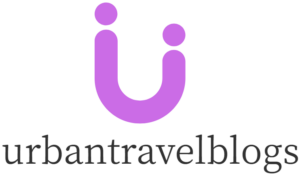In the digital age, where video content reigns supreme across platforms, mastering the art of video editing has become essential for anyone aiming to create visually stunning and engaging content. Whether you’re a YouTuber, filmmaker, social media content creator, or marketing professional, the ability to edit video with precision and creativity can elevate your work from ordinary to extraordinary. But video editing is more than just cutting and pasting clips together; it’s about using the right tools, techniques, and hacks to enhance your visuals, evoke emotions, and tell a compelling story.
This essay explores some of the most effective video editing hacks, tools, and techniques that can transform your raw footage into a polished, professional-looking masterpiece. We will cover the importance of choosing the right software, making smart cuts, color grading, using transitions, and adding motion graphics and sound effects to ensure your content stands out in the crowded digital landscape.
Choosing the Right Video Editing Software
The foundation of any great video editing workflow begins with selecting the right software for your needs. The market offers a wide range of video editing tools, each with its own strengths and features. For beginners, tools like iMovie (Mac) or Filmora (Windows and Mac) provide intuitive interfaces that allow you to create polished videos without feeling overwhelmed by technical complexity. These programs are ideal for those who are just getting started or for simpler editing projects like vlogs or social media content.
For more advanced users, professional-grade software like Adobe Premiere Pro, Final Cut Pro X, and DaVinci Resolve are industry standards. These programs offer a robust set of tools that allow for precise control over every aspect of your video, from color grading and special effects to audio mastering and motion graphics. Adobe Premiere Pro, for example, is known for its seamless integration with other Adobe Creative Cloud apps like After Effects for advanced motion graphics and Photoshop for image editing, making it a popular choice among professional video editors. Meanwhile, DaVinci Resolve shines in color correction and grading, making it a go-to for filmmakers looking to achieve cinematic quality in their visuals.
The key to success is choosing software that matches your current skill level but also has room for you to grow. As you become more comfortable with the basics, you can explore more advanced features to take your editing skills to the next level.
Smart Cutting: Less Is More
One of the most essential aspects of video editing is the art of cutting. While it might seem simple to trim clips, knowing where and how to cut can make a massive difference in the flow and pacing of your video. A good rule of thumb is to be ruthless with your cuts—eliminate unnecessary footage that doesn’t serve your story or message.
One hack for effective cutting is to use the J-cut and L-cut techniques. These methods involve splitting the audio and video tracks so that the sound from the next scene (J-cut) or the previous scene (L-cut) overlaps the transition between shots. This subtle technique allows for a smoother, more natural transition between scenes, creating a seamless flow that keeps the viewer engaged.
Another key technique is cutting on action. When editing a sequence where there’s movement, such as a person walking through a door or throwing a ball, cut during the movement rather than before or after it. This preserves the continuity of the action and helps maintain a dynamic rhythm in the scene, making it feel more immersive and less jarring.
Color Grading: Bringing Visuals to Life
Color grading is one of the most powerful tools in a video editor’s toolkit, allowing you to enhance the mood, tone, and atmosphere of your footage. While color correction aims to balance the colors and fix issues like exposure or white balance, color grading is a more creative process that involves adjusting the hues, contrast, saturation, and highlights to evoke specific emotions and styles.
For instance, if you’re editing a romantic scene or a dreamy travel video, you might lean toward warmer tones with golden highlights. On the other hand, if you’re crafting a gritty, intense drama, desaturated colors with cool blue tones might be more fitting. Tools like DaVinci Resolve offer advanced color grading panels that allow for incredible precision, but even simpler software like Premiere Pro and Final Cut Pro have powerful color grading options through their Lumetri Color and Color Board tools, respectively.
An essential color grading hack is using LUTs (Look-Up Tables). LUTs are pre-configured color profiles that you can apply to your footage to achieve a particular look instantly. For example, if you’re aiming for a cinematic or filmic style, applying a LUT designed to mimic the colors of a Hollywood film can give your footage a professional edge without hours of manual color adjustments.
Transitions: Enhancing Story Flow
Transitions between clips are often overlooked, but they can significantly affect how smooth and professional your video appears. The key to using transitions is moderation; less is often more. Simple cuts or fades are generally more effective than flashy, complicated transitions, which can distract from the content.
However, when used correctly, certain transitions can add a lot of character to your video. A popular hack is the match cut, where the shape or movement in one scene is matched by a similar shape or movement in the next. This creates a visually satisfying continuity, making the transition feel natural rather than forced. For instance, cutting from a character opening a door in one scene to a similar door being opened in a completely different location is a clever way to maintain flow while shifting scenes.
Motion blur transitions, where a blur effect is applied during the transition to create a sense of speed or energy, can also be effective, especially in fast-paced content like travel vlogs or sports videos. These transitions are often found as presets in tools like Premiere Pro, or they can be custom-made in After Effects for more intricate designs.
Adding Motion Graphics and Titles
Motion graphics are a great way to enhance your video, making it more engaging and informative. Titles, lower thirds, and animated infographics can help convey important information without detracting from the visuals. Programs like Adobe After Effects and Premiere Pro come with built-in templates for adding motion graphics, while websites like Envato Elements and Motion Array offer a wide selection of downloadable motion graphic templates.
A helpful hack is to use motion graphics subtly—keep them clean and simple. Overloading your video with too many animations or flashy effects can make it look amateurish. Instead, focus on using motion graphics to complement your video’s style and message. For example, simple, elegant title cards or animated lower thirds can introduce key information without overpowering the visual narrative.
Sound Design: Elevating the Visual Experience
While video editing often focuses on the visual, sound design is equally important. Good sound design involves balancing dialogue, music, and sound effects to create an immersive experience. One hack is to use sound effects strategically to enhance on-screen action. For example, adding subtle sound effects to transitions, like a swoosh during a wipe or a whoosh for a camera pan, can make your video feel more dynamic and polished.
When it comes to music, using royalty-free tracks from sites like Epidemic Sound or Artlist ensures that you don’t run into copyright issues. Carefully choosing music that matches the tone of your video can elevate the emotional impact of your story, whether it’s an upbeat track for a travel vlog or a moody instrumental for a documentary-style piece.